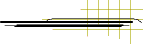WebDAV Repositories for WP I
WebDAV is a way of using the Web to share files among a team
of collaborabors or even with anyone on the Web. We have set up
a repository for each team in this class for easy collaboration on
your Web development projects. Your team repository is at:
https://webdev.cs.kent.edu/webdav/wdp1/teamXX
where XX is an assigned number to your team. See the team roster for the team designations.
Your team cgi-bin is a subfolder under your team repository. After uploading
files to your cgi-bin, make sure you add the execution permission to
the executable files under the cgi-bin. For cadever you would use the command
chexec + filename.cgi
It is convenient initially to SFTP files into you team repository.
To do that just SFTP to the server webdev.cs.kent.edu and go to
your team repository folder
/var/www/html/webdav/wdp1/teamXX
The WebDAV protocol supports retriving,
updating, and locking of files for simple and efficient sharing.
On the server side, WebDAV is supported by the Web server (Apache
for example). To access WebDAV repositories you need a client on
your desktop/laptop computer and your CS Account Userid and Password.
Here is a short list of WebDAV clients:
- cadaver on Linux/UNIX.
Usage on neptune:
cadaver https://webdev.cs.kent.edu/webdav/wdp1/team01
WebDav Authentication on `webdev.cs.kent.edu':
Username: pwang
Password: your cs account password
dav:/webdav/> pwd
collection is
`https://webdev.cs.kent.edu/webdav/wdp1/team01/'.
dav:/webdav/wdp1/team01/>
- Using the Nautilus File Manager on Linux, use the location:
davs://your_userid@webdev.cs.kent.edu/webdav/wdp1/team01/
Or better yet, use File->Connect to Server and
pick secure WebDAV and give the webdev.cs.kent.edu host name,
your userid (as User Name), the webdav/wdp1/team01 folder to set up
an connection under any name that you specify.
For Windows :
Built-in support on Windows XP:
Windows XP has a built-in WebDAV client.
To use it, open "My network places" and click "Add network place".
Enter the WebDAV URL (https://your_userid@webdev.cs.kent.edu/webdav/wdp1/team01/).
After the "add network place wizard" is done, you'll have a
network-based file folder which
supports file browsing and drag and drop operations. Windows Vista ans Windows 7: Please follow
these instructions for Vista and
these instructions for Windows 7
Note: Our self-signed SSL certificate on webdev.cs.kent.edu may
cause problems with Windows 7's webDAV support. You may
try cadaver for
windowns After unziping, you can run the cadaver executable then issue the command open https://webdev.cs.kent.edu/webdav/wdp1/team01, for example. The following two alternatives can make a remote WebDAV repository
work as a virtual local disk drive (such as X:)
- Free download: Novell NetDrive (NC State U.) follow the download link in this page: http://www.ncs.ncsu.edu/ncs/data/netdrive/netdriveintro.html
- Free download http://www.bitkinex.com/download.php
For the MAC:
According to Jason:
A good fast way to connect to the webdav for Mac users is to go to
Finder.
Go to 'GO' select 'Connect To Server ...'.
When the window opens type "https://webdev.cs.kent.edu/webdav/wdp1/teamXX" (XX is replaces by your team number) in the server address
field and click connect.
In the 'Verify Certificate' window click 'Continue'.
Use your CS Account login to sign into the WebDAV.
After that the server will open and any files in your WebDAV will
appear and there will be a server icon on your desktop.
When you are finished uploading files, just drag the server icon to
the trash.
Also see the following
http://oit.uta.edu/helpdesk/public/web/webdav/osx/osx.html
http://www.webdav.org/goliath/
http://mac.softpedia.com/get/Utilities/cadaver.shtml
WebDAV Access to PHP Files
Because WebDAV uses the webserver which processes PHP, a php file
retrived will be the result rather than the source. When developing
a site, you often need to retrieve the source for revision.
To download or edit a php file foo.php
in your team repository,
you need to access it through the team01-src/ directory (i.e. team01-src/foo.php). This allows you to access the source of foo.php
rather than the page it generates dynamically.
WebDAV Usage Guide
http://plone.org/documentation/how-to/webdav.
|