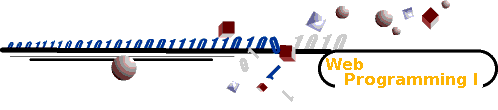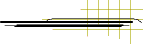- The computers available for student use include:
CentOS Linux wasp.cs.kent.edu
CentOS Linux hornet.cs.kent.edu
CentOS Linux webdev.cs.kent.edu (this will be the machine that you must put all pages for this class on).
You can acces the Linux computers by remote login via SSH from anywhere and from Windows stations
in any of the CS student labs, including Lab 160 and 162 in the Math/CS
building.
Because the the Windows workstations in the CS student labs are connected
to these Linux servers by a fast LAN (Local Area Network), they also
offer you the ability to use an X-windows desktop to access these servers.
To do that, first double click on the "X" icon on the Windows desktop. This should launch an X desktop and a remote-server-selection box.
Select the server of your choice, and when prompted enter your valid user ID and password. Upon successful login, you will see your Linux desktop
display.
Each user has a unique home directory accessible from all these
computers. With your userid and password you can access any of
these machines by ssh and sftp.
- If you have never logged in to wasp or hornet you should use ssh to connect to one of them.
If you have connected to either of these go ahead and ssh to
webdev.cs.kent.edu.
See the next bullet for how to ssh.
- UserID--You may see a Login prompt and you should type
the user ID that you use to login to Flashline.
Example: pfarrell . Hit
the enter key after typing your userid.
- Password-- Then you will see the request for Password (like pfarrell@webdev.cs.kent.edu's password:.
Enter your password which is the same as your Flashline password.
pw123456. Hit the enter key after typing your password.
- Now, ssh to
webdev.cs.kent.edu.
After Login
- Once login, you are in the Linux environment. Your home
directory can be displayed by typing
pwd
This should say /users/kent/USER_NAME.
Linux Help--You need to know some Linux or get
someone who does to help you.
- Then you can place web pages in the directory
/var/www/html/USER_NAME, for example, /var/www/html/pfarrell.
This directory is setup especially for the class with password protected security that allows access only by you, the instructor and the grader.
Do not change the permissions or ACL.
- You can create web pages here using an editor such as vi or emacs.
For example,
vi index.html
or you can sftp your web pages into the
directory.
Now your web page can be accessed from the Web at
http://webdev.cs.kent.edu/your_user_name/index.html
http://webdev.cs.kent.edu/pfarrell/index.html
Note this is pfarrell not ~pfarrell
Secure Communication with SSH
Secure Communication with SSH and SFTP
SSH is a secure remote login program. It lets you login and
give commands on a remote computer (in this case webdev.cs.kent.edu)
while using your own desktop/laptop.
SFTP is a secure file transfer program that allows you to upload
and download files to and from another computer. For this WP
class we will place Web pages on the server host webdev.cs.kent.edu. See this help page for how to use SFTP.
Most server computers in the CS department are supporting only secure
login (SSH) and secure ftp (SFTP), and not supporting the
to-be-phased-out telnet and ftp.
From the CS labs, you can use the pre-installed SSH/SFTP client
to access webdev.cs.kent.edu.
To access your CS computer account from outside of the CS labs,
you need to install SSH/SFTP on your own computer. To do that
just follow these steps:
Apple Mac users may also find these detailed
instructions helpful for uploading files to your CS-account provided
personal Web space.
After installing SSH you follow this procedure to login to
webdev or any other Linux computer where you have an account.
From Linux:
ssh userid@webdev.cs.kent.edu
From Windows, use the ssh client:
- Start the ssh client, which can do secure shell and secure ftp.
- To remote login, click on the secure terminal logo and get a popup
window.
- In that popup window, click on quick connect and enter the
host webdev.cs.kent.edu and your Kent Flashline account userid. Then
proceed to login.
Dealing with Files
When you download a file from the Web to your PC/Mac, you simply
right-click the link and use the "save targe as" option. This is
the easiest way to save any file from the Web. Do not use
copy and paste. This can introduce un-wanted characters.
Use a text editor (not a document format program like MS-Word)
such as "gVim"(Linux, Windows, and Mac), or "wordpad" on Windows, or
bbedit on the Mac, to create and save files.
It is highly recommended that you use gVim, it is such a good tool to know.
DO NOT USE Dreamweaver as the editor.
When saving files make sure
you get the correct file extension (.html or .php and so on).
You can always modify the file name after it
is created. Or make sure the file has the right name after you upload
it to your Linux account in the CS department.
If you use Word to edit your HTML files, be sure to save
it as plain text:
1. File -> Save As
2. Choose Save as type: Plain Text or Text Only,
and enter a file name
3. Click save button
4. Choose Text encoding : MS-DOS and
Enable Allow character substitution
Click OK
Use sftp (that came with SSH) to upload and download files
from/to your Linux account.
Wireless network access in the CS building
You may use either the
MSB Wireless network or the KSU Flashzone.
Follow these instructions for connecting to the MSB wireless network.
You can also find instructions for connecting to the KSU FlashZone.
PHP and SQLite
webdev.cs.kent.edu (our web server host) runs Apache+PHP+MySQL.
PHP also has mysqli or SQLite support. See this text
file for information on how to use PHP/SQLite.
WebDav
WebDAV info