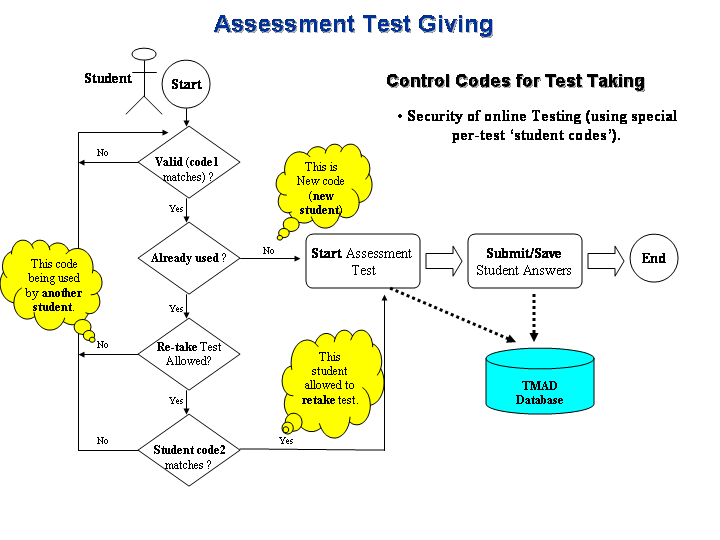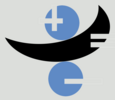
DMAS HOME |
About Author |
Milestones |
Documentation  |
Software |
publications |
References | |
Software |
publications |
References |
|

DMAS: Distributed Mathematics Assessment System
DMAD Help:
- First, to login as a teacher please go to this URL link:
http://wme.cs.kent.edu/kimpton/assessment/index.php
and then you enter your(userid/password)to login as a teacher. - Assessment Test steps:
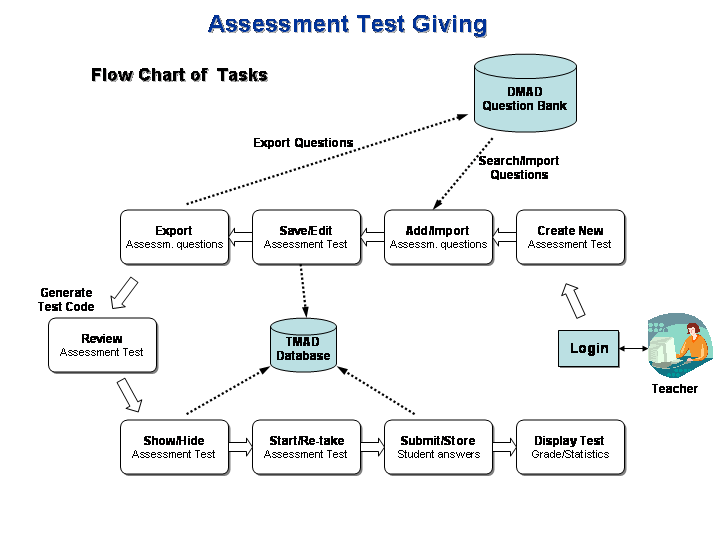
-
For 'Paper Testing':
- Create a new 'Test' by clicking on the link
'Make A New Test', choose a name and then save it so you can add/import questions to it. It will appear in your 'Drop-down Menu'. - Choose your 'Assessment Test' from your 'Drop-down Menu'. Then Add questions to it by:
- Creating a new 'Question' (using a link'Add New Question'), OR
- Searching DMAD bank using the search engine (DMADEngine) and Import questions from DMAD bank. - Choose your 'Assessment Test' from your 'Drop-down Menu' (after you make/create questions in it) and then you can
set test scoresfor questions. - You can get print out by choosing the link
Print Test, which allow you to take hard copies. -
For 'On-line Testing':
- Create a new 'Test' by clicking on the link
'Make A New Test', choose a name and then save it so you can add/import questions to it. It will appear in your 'Drop-down Menu'. - Choose your 'Assessment Test' from your 'Drop-down Menu'. Then Add questions to it by:
- Creating a new 'Question' (using a link'Add New Question'), OR
- Searching DMAD bank using the search engine (DMADEngine) and Import questions from DMAD bank. - Choose your 'Assessment Test' from your 'Drop-down Menu' (after you make/create questions in it) and then you can
set test scoresfor questions. - Generate Test Codes for your students by the option
Create test codesand follow the code form to set up your code types/preferences, and then 'store codes' in the database. - To publish (show) a test to your students, choose the link
Publish a testand follow the given link to your own 'Test Page'. - To start a test, go to your own 'Test Page' URL given by the following link:
http://wme.cs.kent.edu/kimpton/assessment/your_userid.php
For example, if your userid isabcdefyour test page address will be:http://wme.cs.kent.edu/kimpton/assessment/abcdef.php
So give your (generated) test codes to your students so they can start the on-line test. - The students can go to your page's URL as indicated above and login using their codes. Taking a test is an accumulative process, meanning that student can sumbit/save her answers in question-by-question basis. Answers can also be submitted all at once.
- After finishing a test, you should hide it from the public again, just choose the link
Hide a test.
Note: The test will be hidden from students (can not be taken) even if it still appears on your 'Test Page'. -
For 'Re-taking a test':
- Choose your 'Assessment Test' from the 'Drop-down Menu' and then click on
Retake test. A new form will show up: choose a test name and change Enable/Disable 'Re-take test' feature for students as needed and then save your changes.
Note that: The 'Re-take test' feature will be Disabled by default for all students and can be changes as described above. - The program will generate new code (code2) for every student retaking a test, which she will need it for login (to match both codes: code1 & code2) to retake a test.
- Here is an algorithm of how the two codes can be used in 'Retaking a test':
Note: The test will be hidden from students by default, so you need to clearly show (publish) it to students through step 5 below.